Release 2022.2
As I promised in the last release, I want to do more regular updates even if they don’t add a lot of features. This release fixes a lot of bugs, but does also introduce some new things!
Server owners: changes to the server_config have been made, check Server Stuff
Import/Export
The most prominent new feature is import/export functionality. Export functionality was already added in the last release as an API only feature (i.e. no UI to export), but import functionality was not yet defined.
As a side note, I managed to help solve some bugs due to this export functionality faster!
This release brings import functionality as well as UI for both export and import, so that end users can also use it.
Experimental
I want to highlight that this feature is not yet in its final form, but given that it’s a very niche feature, I felt confident in already making it available for people to test.
Things to be aware of:
- The UI is very minimal, both import/export are just a single button, with no progress information.
- There also is no client-side error information yet
- You cannot import a campaign that shares a name with a campaign you already are running
- You can only import a campaign on a server that is running the same or a newer version than the server where you exported
The first two points are things that I’ll work on for a future release. The third point is a matter of UI/UX and offering a way to specify a different campaign name. The latter is an obvious technical limit given that an older server will have no idea what changed in the save format.
To tackle this problem, a separate service will have to be made that is capable of upgrading/downgrading save files between arbitrary versions. This will require quite some work, so don’t expect this too soon.
How to export/import
Both export and import functionality is accessed from the main dashboard, so NOT in-game!
To export a campaign you DM, you simply click on a campaign in your “run” section and then click the “export” button in the sidebar. When the export is done (if it didn’t end up failing on the server side), you’ll be prompted with a file download request from your browser. Exporting a campaign is not instant, but it doesn’t take super long either.
The output of an exported campaign is a single file that has a “.pac” extension, short for PlanarAlly Campaign. This file contains all the assets that are used in the exported campaign, as well as all the information from the database that relates to the campaign.
To then import that campaign on another server, you go to the “import” section in the navigation sidebar and press the simple button. When it’s done, you’ll be redirected to the “run” section and the imported campaign should be listed.
The time it takes for both export and import scale with the size of the campaign (#locations, #floors, #shapes) as well as the size of the assets used in those campaigns.
When would I use this?
You might be wondering what the actual use of this is and I wager most people will just stick with 1 server and never have to worry about export/import at all!
Here are some potential use-cases:
-
You found a bug, something is not working right and from a chat with me it’s not immediately clear what is going wrong. This is a perfect time to make an export of your campaign and send it to me. So that I can debug it in my own time without having to go back and forth with you.
-
You like to make your own backups. It’s always possible something goes wrong with a server you are using. Keeping a backup won’t hurt anyone.
-
You are about to play somewhere with no internet. Quickly export your campaign, import it on a local server you can run and boom you can continue playing where you left of. Once you’re in an internet environment again, you can import it back!
-
You simply want to change to a different PA server.
Colour Picker
The colour picker got a fun new trick and also has 2 fixes that were bothering me
.Remember previously used colours.
The colour picker now remembers which colours you used (*). They are displayed on the bottom of the picker in 2 rows (max 20 colours are tracked). You can click on any of these colours to set them as the current colour. Hovering over a colour in the list will also show the rgba value for that colour.
The colour history is saved per user across all their campaigns.
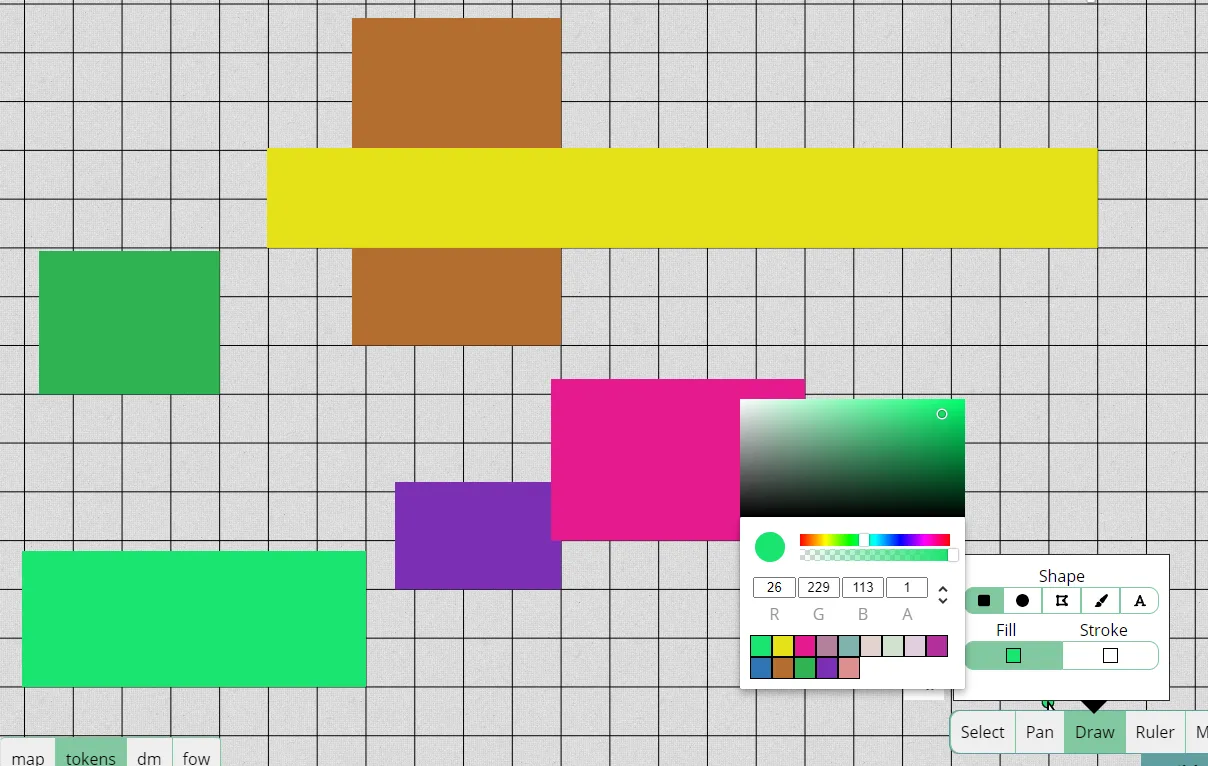
(*) A colour is added to the list when you close the picker, not by drawing with it. The latter would require code throughout the codebase, whereas now it can be contained within the colour picker logic.
Bugs
2 bugs with the colour picker were also fixed.
Opacity reset
When clicking on the colour bar (the one above the opacity bar), the opacity would often be reset to either 1 or 0, instead of remembering the current opacity level.
Saturation panel returning to red
When first selecting a colour on the colour bar and then clicking on the saturation rectangle, the colour bar would often reset to its leftmost value (red). This should now no longer happen.
Logic Adjustments
Logic was one of the new shiny things in 2022.1 release and we’re here to polish some of that new glamour!
Door: Icon Clarity
When hovering over a door in play mode a or icon appears. This was just a black icon, which makes it hard to see on a dark background.
This release adds a white border to the icons so that they should always be visible.
Door: Specify blockers
The first release of the door logic was aimed at purely … doors. For a standard door the “block movement” and “block vision” properties should be toggled when opening or closing. There are however also variants of doors (e.g. portcullis) or things like windows where you might only want to toggle 1 property.
You can now specify which blocker the door should toggle on click.
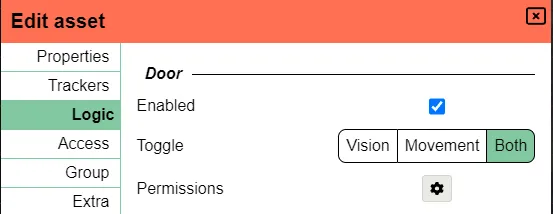
You can still ofcourse manually change the other block property as you see fit.
(e.g. have a window use the door logic to only toggle vision to mimick curtains, but change the movement property if someone throws a brick through the window)
Bugs
Multiple bugs related to shape logic were solved.
- Draw tool door permissions not saving
- Door logic toggle not immediately updating UI when shape properties are open
- Teleport zones triggering from other floors
- Logic init edge cases breaking UI until refresh
- Logic Permission selector showing error in edgecase
UI/UX improvements
Some nice changes were made to improve UX and general UI in certain areas.
Showing loading animation faster
When opening a campaign a nice loading animation is shown. This animation however only started at a certain point in time and depending on the computer there could be a short period of seemingly nothing happening when opening a campaign.
The animation is now shown immediately upon clicking a campaign, so that it is clear that PA is doing something and you didn’t just misclick.
Scale defeat and badge with shape
The shape defeat overlay and shape badges were a fixed size. This meant that a badge for a gargantuan creature was super tiny and a badge for a tiny creature pretty much obscured the creature token itself. Additionally this would also mess up when using different grid sizes.
This release now properly scales these aspects with the size of the shape it belongs to.
Modal handling on firefox
Firefox’s handling of dragEnd events is very inconsistent/buggy which caused dragging modals to completely break. Parts of this wonkoy behaviour are fixed on nightly versions of firefox, but not everything that was bothering me will be fixed in the short term on firefox. So I changed the modal logic to use the drop event instead. This requires a bit more code, but at least guarantees similar behaviour across all browsers.
Viewport
The rectangle showing the active viewport of players (when enabled) was using 1 solid colour, which similarly to the door icons, was not very legible depending on the background colour. This now also uses a second colour for contrast.
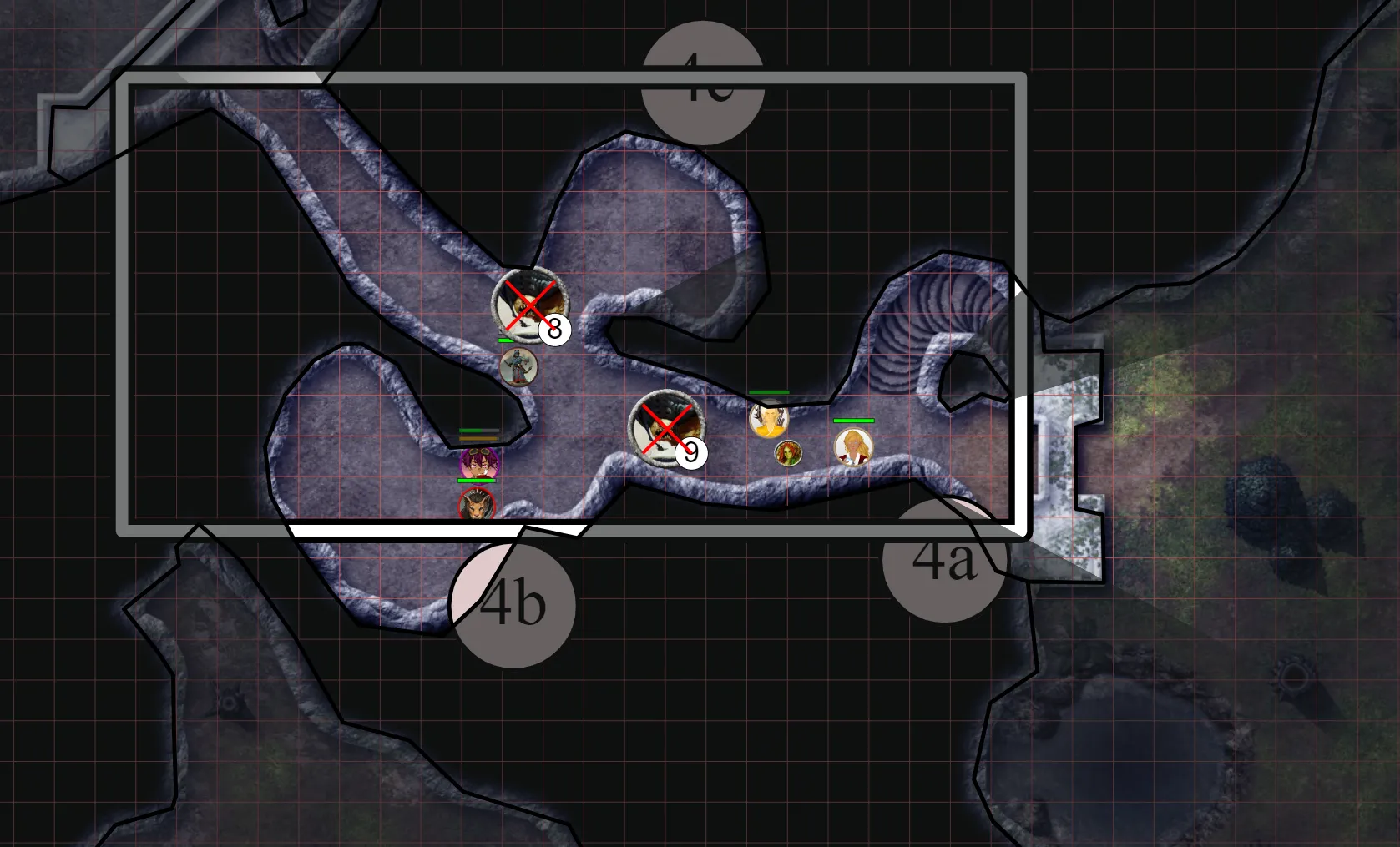
Varia
- Show default “no” button in delete/leave campaign prompt
- Asset Manager correctly updates UI when using browser back/forward buttons
- Dashboard navigation headers sometimes being wrongly styled
Server stuff
The server side got some small changes including changes to the server config!
Log rotation
The server will now do a log rotation instead of having just 1 big neverending log file.
The General section got two new properties:
max_log_size_in_bytes = 200_000
max_log_backups = 5
For more information on what they do check the documentation in the server config.
Import chunk size
Campaign files can become big due to the assets being part of the file. To prevent having to configure the upload size to some obscenely high number, which would be a security risk, the client will instead send the import files in chunks matching the maximum size the server accepts.
This size can now be configured in the Webserver section and defaults to 10 MiB.
max_upload_size_in_bytes = 10_485_760
Bugs
SVG fixes
A couple of fixes specifically for the SVG section in the shape Extra Settings menu:
- ExtraSettings svg section not updating immediately until changing tabs
- ExtraSettings remove svg not properly working
- ExtraSettings add svg not working for shapes with no prior svg properties
Undo/Redo fixes
- Redo logic on resize operation not remembering correct location when it was snapped
- Drawtool trying to add shape creation operation to undo stack when the shape was not valid
- Undo/Redo not persisting to server for movement and rotation
Misc
- Spawn locations loading wrong
- Points modified by the polygon edit UI are not snappable until a refresh
- Asset socket was not cleaning up past connections
- Auras that are light sources, no longer appear as a black circle of doom when FOW is not turned on
- Default location zoom level is now 0.2 instead of 1.0